How to Extract Pages from a PDF Document to Create a New PDF Document using Google Chrome
Sometimes you don’t need everything in PDF document. Perhaps there are only half a dozen pages that are of actual interest, so the best thing to do is simply save them as their own file. This blog post will explain how to extract selected pages from a PDF and save it as a separate PDF document using Google Chrome browser.
- Open Google Chrome Browser
- Press ctrl-o to open the pop-up dialogue box. Select the file from which you want to extract the pages
- Click Open after selecting the file
- Press ctrl-p to open Print Dialog box
- In Destination select “Save as PDF”
- In Pages select “Custom” and write page numbers e.g. to extract pages 2 and 3 write “2-3”
- Click Save
- It will ask you where to save the PDF file
- Click Save again on the Save dialog
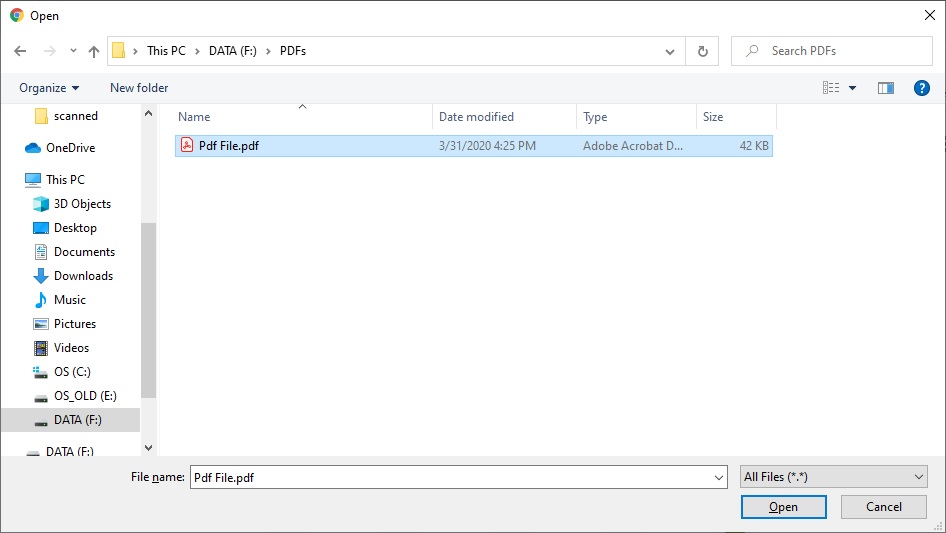
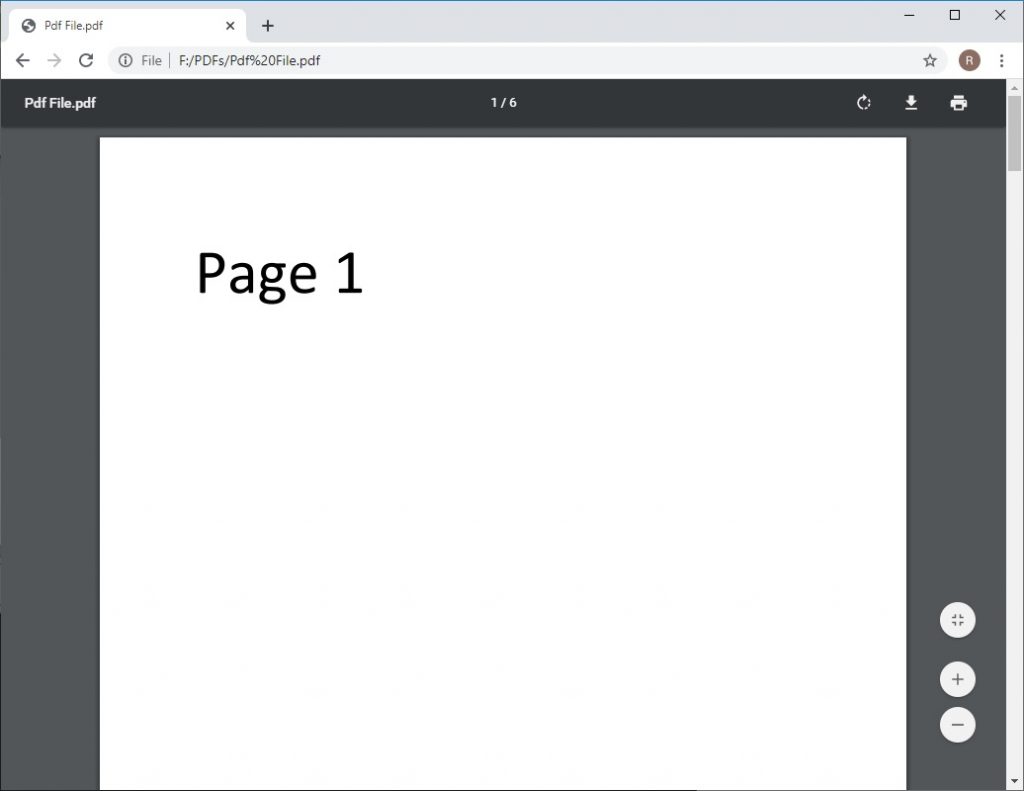
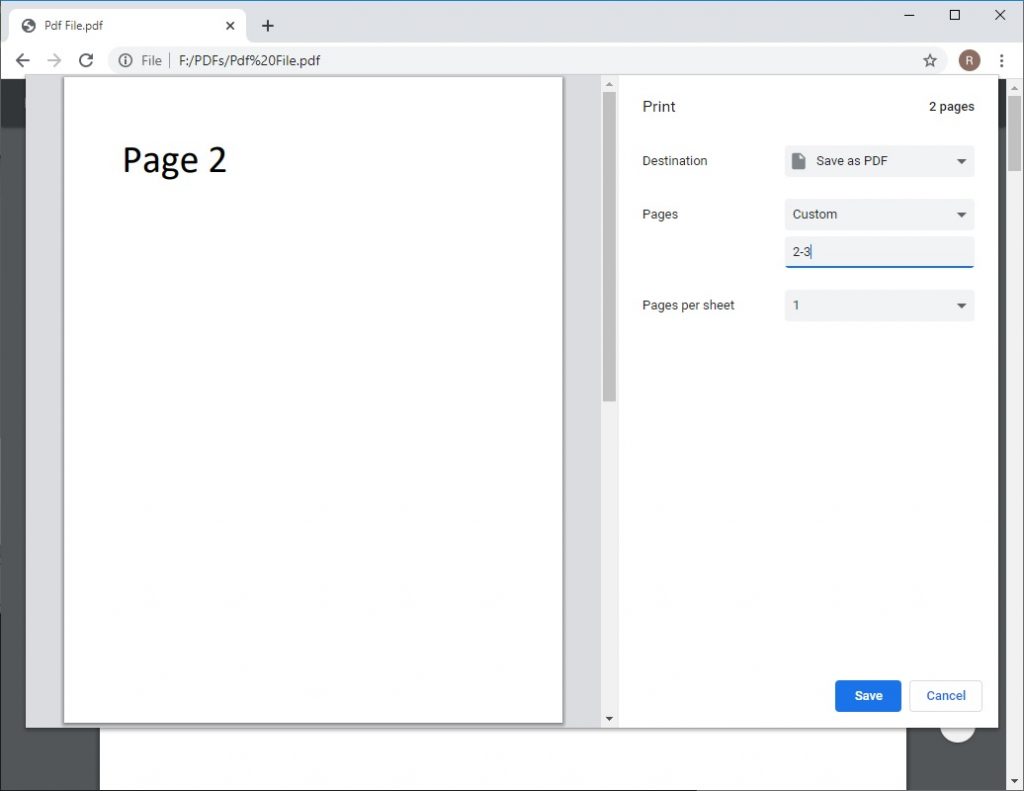
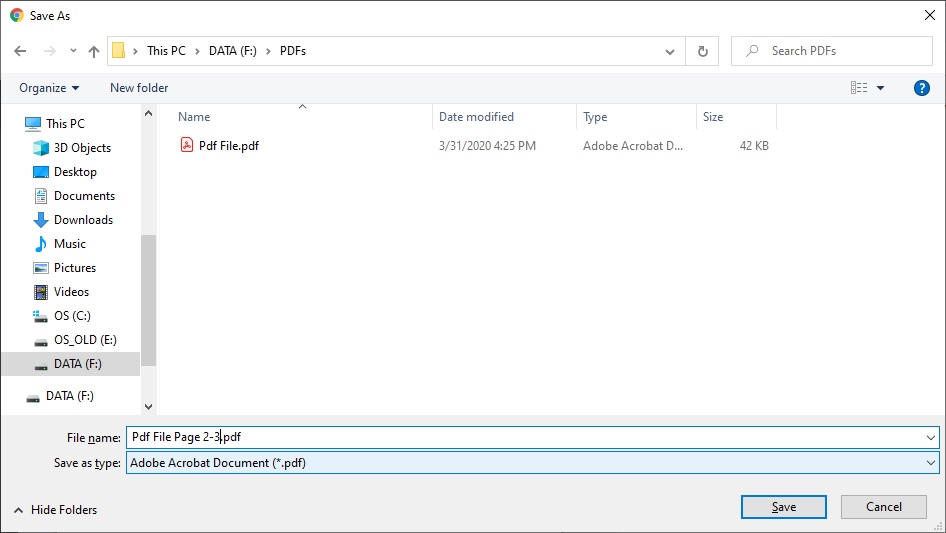
Your File is ready to be printed or to carry on your storage.