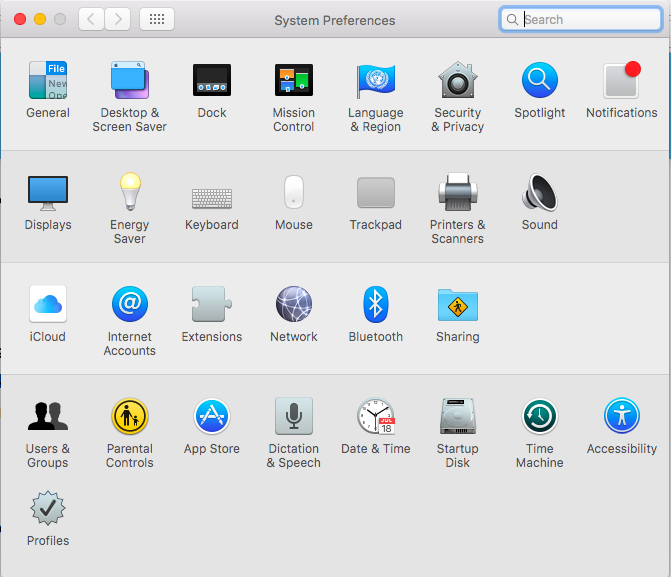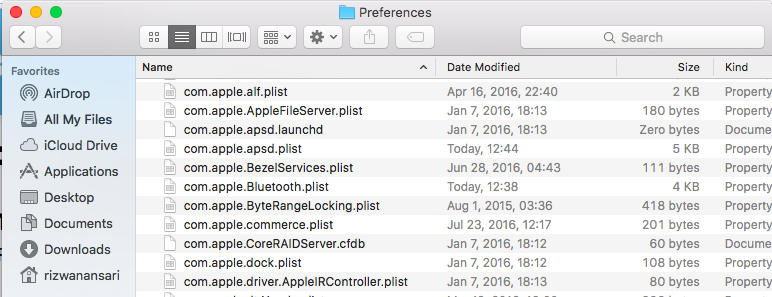How to Fix Bluetooth Error on Mac
Few days back my “Magic Mouse” stopped connecting on my MacBook Air. On diagnosis I found that Bluetooth is not showing in System Preferences. Normally it is there as shown in below image.
It can also show error like “Bluetooth Not Available” and no device on Bluetooth connect. Here is how to resolve this.
- Exit System Preferences and/or any App which might be using Bluetooth
- In Finder, Press Command+Shift+G
- It will show Go To Folder, there you type “/Library/Preferences/“
- Search for the file with extension of “com.apple.Bluetooth.plist” and delete it. If there are other files with the same extension, delete them too.
- Click on Apple Menu
- Select Shutdown
- After few minutes, start again and re-sync Bluetooth device, in my case it is my Mouse
Bingo! It solved my Bluetooth issue. Hope it resolved yours too.